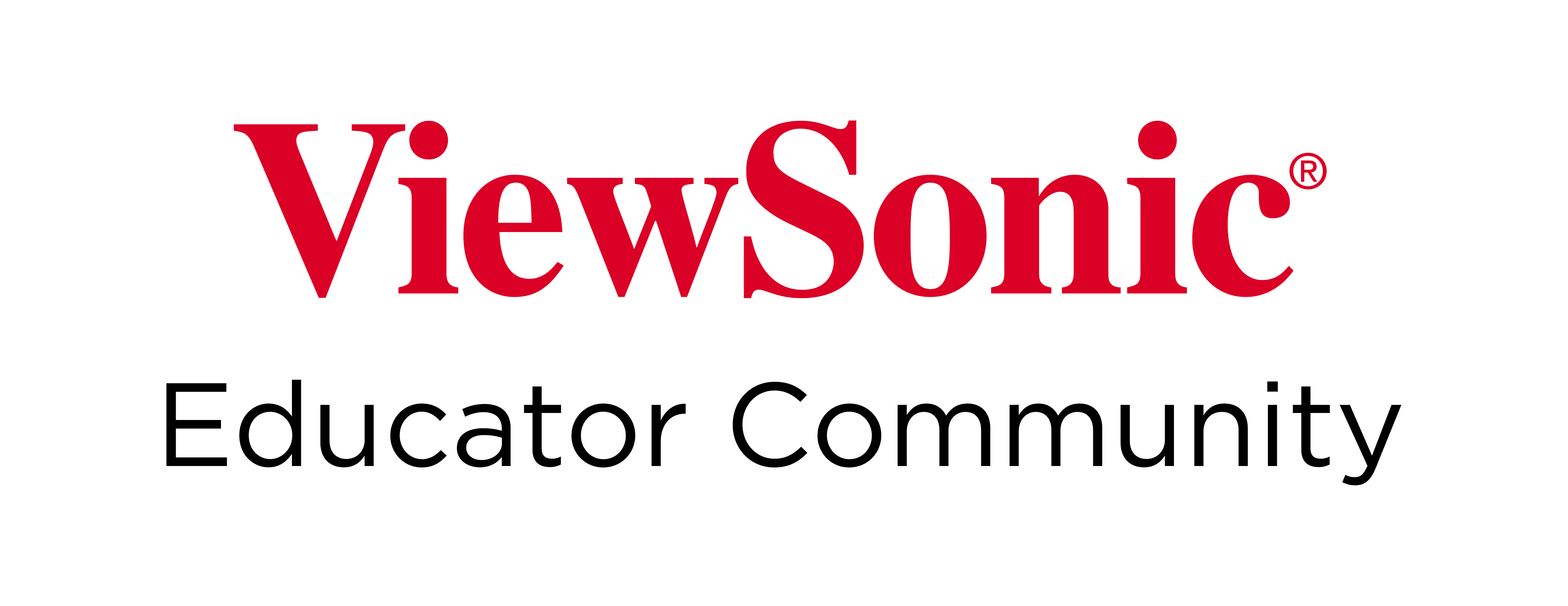Home
-
Main toolbar (2.0)Floating toolbar (2.0)Pen tools (2.0)Shapes and Lines (2.0)Text formatting (2.0)Adorning menu - All objects (2.0)Adorning menu - Special objects (2.0)
Screen Capture overview
The Screen Capture 
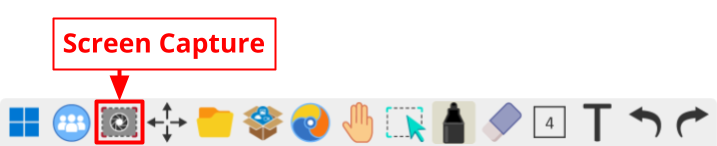 Location of the Screen Capture button in the main toolbar.
Location of the Screen Capture button in the main toolbar.
Learn more about Screen Capture.
Windows
DeleteScreen Capture options
 Capture the entire screen |
Capture the entire canvas area. |
|---|---|
 Capture a freehand region |
Draw the area to capture. Make sure to close the shape or the screenshot will not capture. |
 Capture a rectangular region |
Click and drag to draw a rectangle over the area to capture. Release to capture. |
Delete
Android
Screen Capture options
 Capture the entire screen |
Capture the entire canvas area. |
|---|---|
 Capture a rectangular region |
Click and drag to draw a rectangle over the area to capture. Release to capture. |
Delete
iOS
Screen Capture options
 Capture the entire screen |
Capture the entire canvas area. |
|---|---|
 Capture a rectangular region |
Click and drag to draw a rectangle over the area to capture. Release to capture. |