Home
-
Main toolbar (2.0)Floating toolbar (2.0)Pen tools (2.0)Shapes and Lines (2.0)Text formatting (2.0)Adorning menu - All objects (2.0)Adorning menu - Special objects (2.0)
Spin objects
Spin 
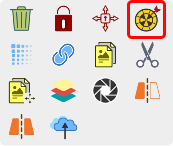 Spin highlighted in Adorning Menu.
Spin highlighted in Adorning Menu.
How to spin objects
- Select one or multiple objects using selection tool
.
- Once the Adorning menu appears, press spin
.
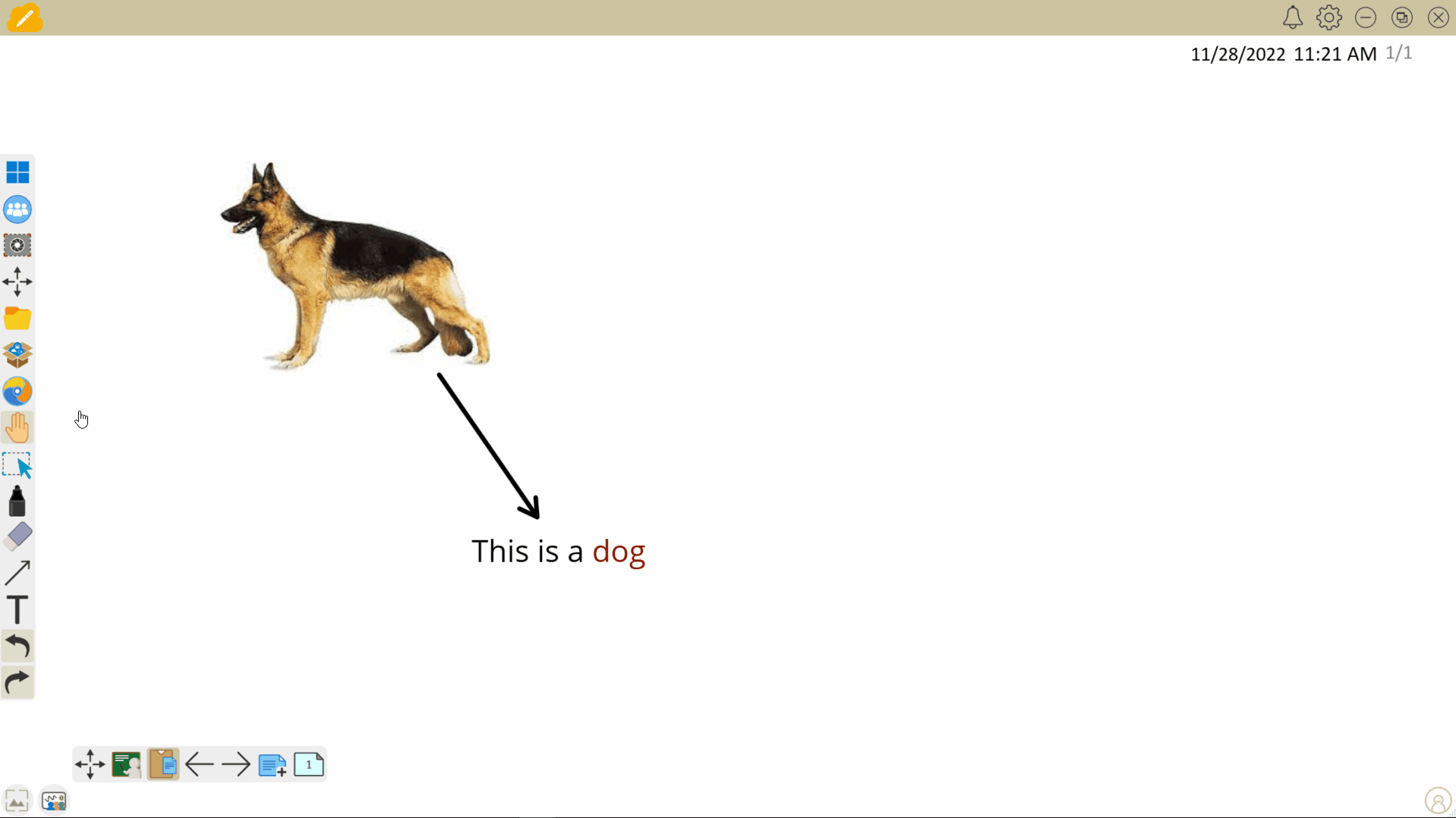 User spins an object, causing it to rotate and end its spin at a random position.
User spins an object, causing it to rotate and end its spin at a random position.
In addition, you can stop a spin with a press of the spinning object:
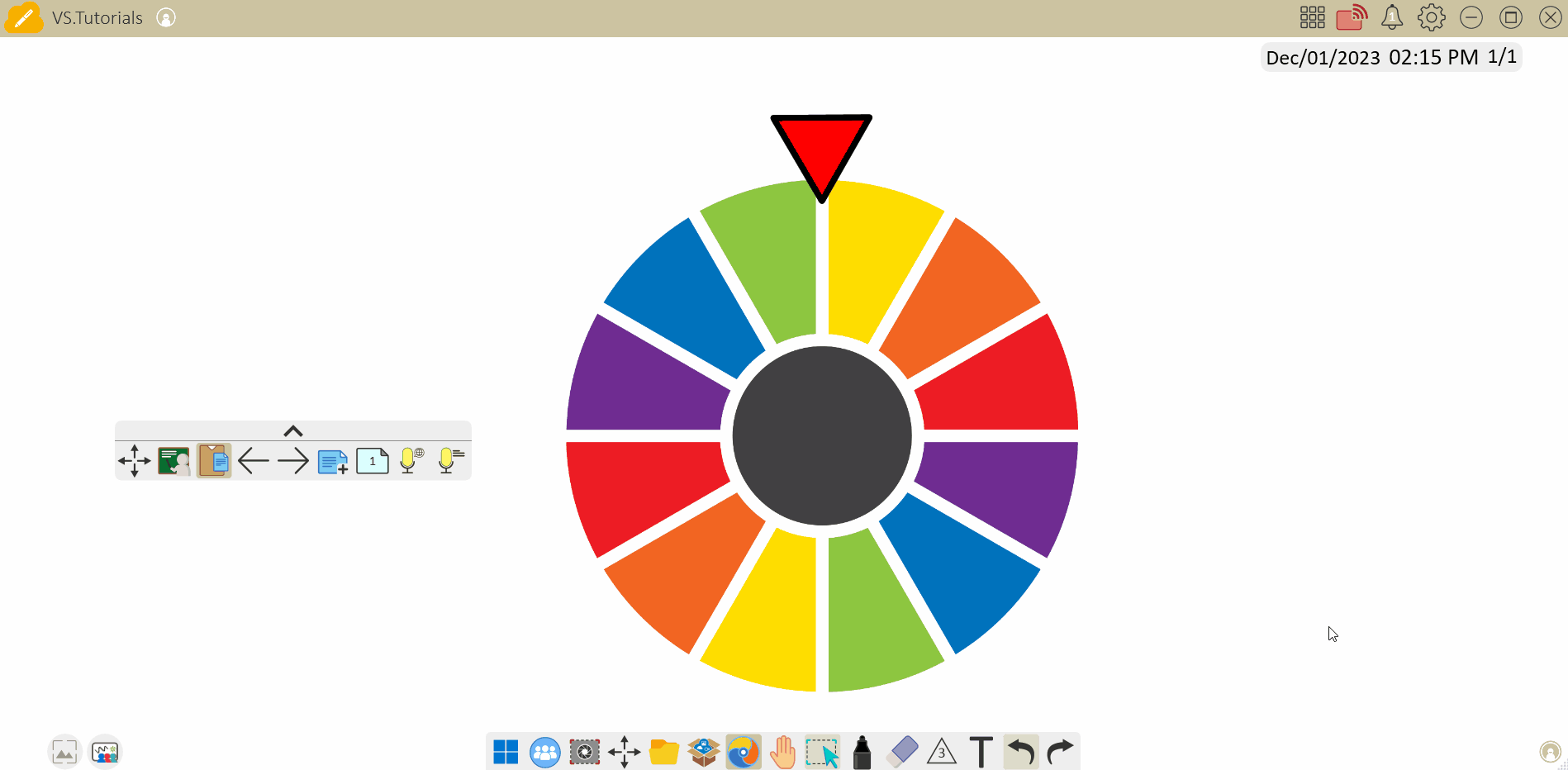 User begins spin and then stops the spin manually by pressing the spin wheel.
User begins spin and then stops the spin manually by pressing the spin wheel.
Delete
TEACHER TIP
Create a spinner that can be used during activities and games by combining an image with a shape. Then, use the spin feature during a lesson.
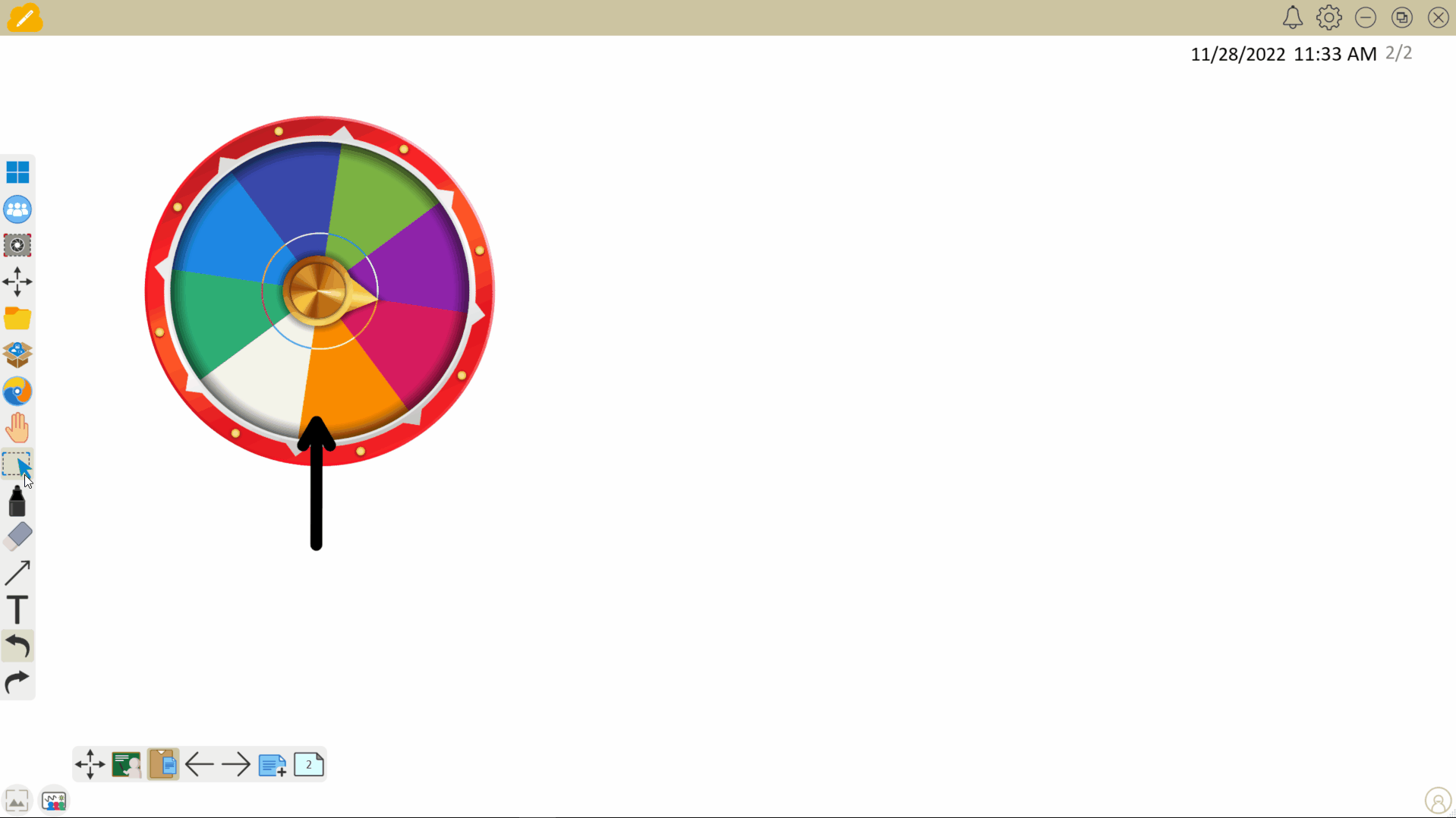 User spins a spinner to randomly see which color the spinner lands on. An arrow is set under the spinner to indicate the resulting color.
User spins a spinner to randomly see which color the spinner lands on. An arrow is set under the spinner to indicate the resulting color.
