Home
-
Magic Box basics (2.0)Magic Box tools (2.0)Student engagement (2.0)
Math Formula Assistant
The math formula assistant can be found in Magic Box's tools 
This tool can be used on the canvas in Present and Prepare modes.
TOOL AVAILABILITY
This tool is only available in the Windows version of myViewBoard.
USE WHILE IN DESKTOP MODE
This tool can be used while navigating in desktop mode in the Windows version of myViewBoard.
Add a math formula assistant to the canvas
- In the main toolbar, press
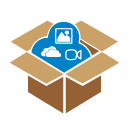 .
. - In the Magic Box window, select
 .
. - Double press
 (or drag the icon onto the canvas).
(or drag the icon onto the canvas). - The math formula assistant will appear on the canvas.
Actions available
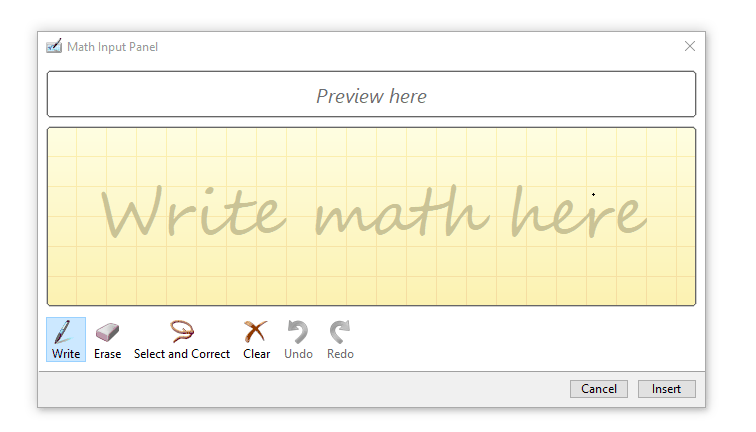 User freehand writes a formula into the assistant and then inserts it into the canvas as plain text.
User freehand writes a formula into the assistant and then inserts it into the canvas as plain text.
 |
Use the pen to draw inside the math formula assistant. |
 |
Press and drag to delete annotations. |
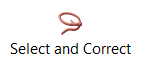 |
Draw around the symbol you want to correct, and then select from options available in the drop-down menu. Tip: Use this function if the assistant is not initially detecting your intended symbol. |
 |
Clear all annotations within panel. |
 |
Undo your last input. |
 |
Reverse last undone action. |
 |
Close the math formula assistant window. |
 |
Insert the formula into the canvas. |
Lesson idea
WRITE LEGIBLE MATH FORMULAS AND EQUATIONS
Write mathematical formulas (including symbols and equations) in clear formatting onto the canvas. Math symbols are automatically recognized and can be inserted into the canvas.
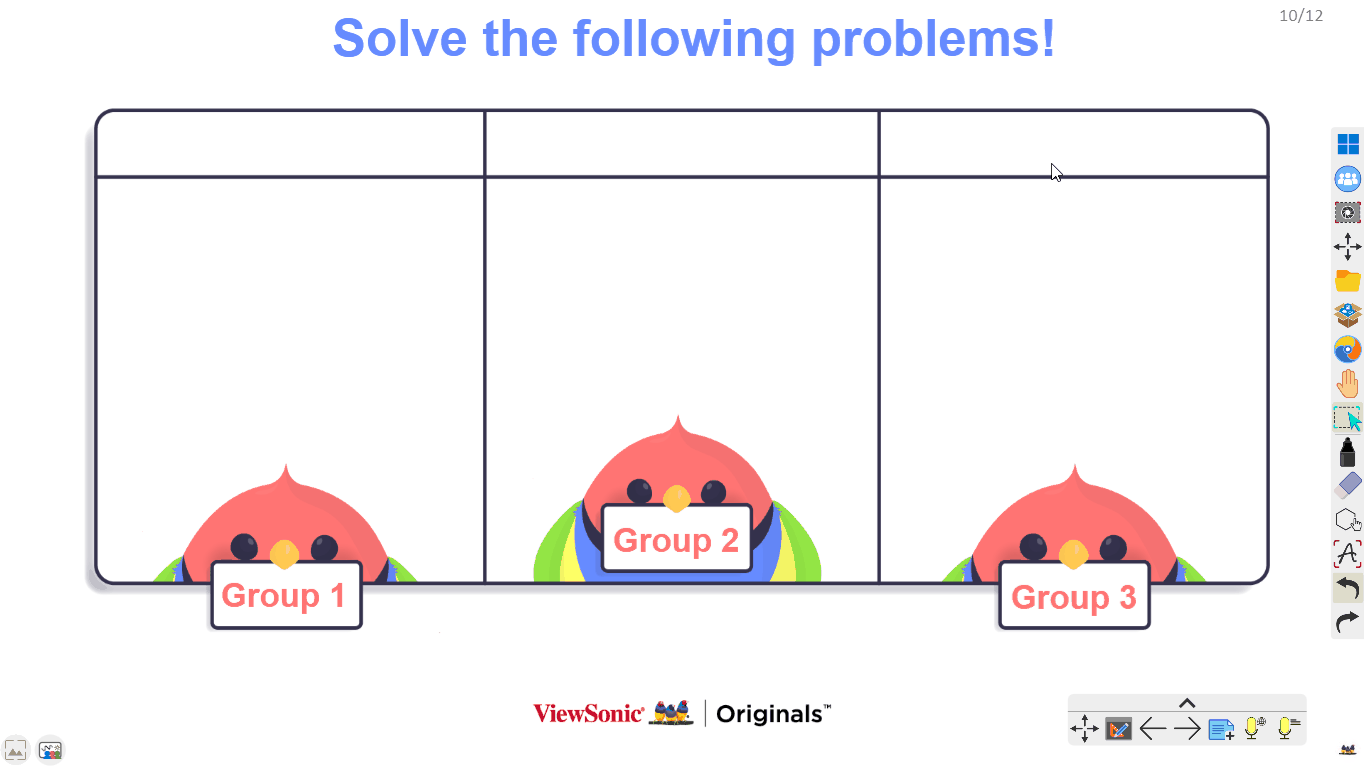 User freehand writes into the math formula assistant and then uses the Select and Correct function to edit a symbol. Finally, the user inserts the formula onto the canvas.
User freehand writes into the math formula assistant and then uses the Select and Correct function to edit a symbol. Finally, the user inserts the formula onto the canvas.
